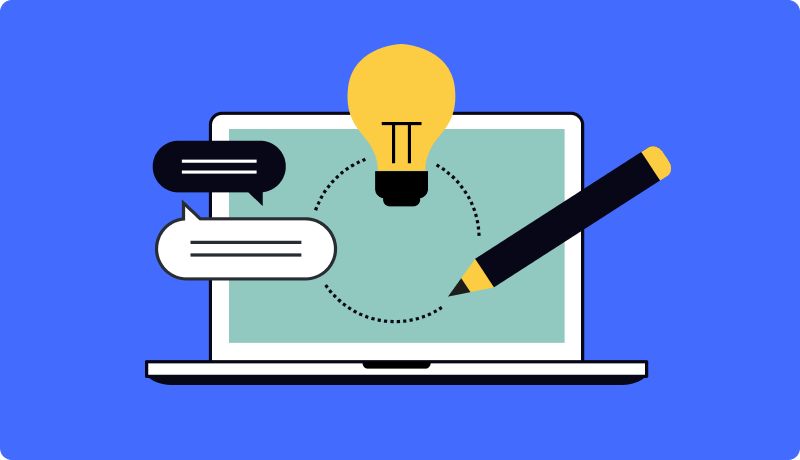Store owners lose 67% of potential sales when customers can't visualize or customize products before purchase.
This complete guide shows you how to build a professional WordPress product configurator that turns browsers into buyers, with real examples from 200+ successful implementations.
Key Takeaways:
- Product configurators can increase conversions by 40-60% when properly implemented
- The right combination of addons transforms basic functionality into professional sales tools
- Skin selection significantly impacts user experience and conversion rates across different industries
- Professional setup guarantees success but DIY is viable for simple implementations
Why 73% of Custom Product Stores Fail (And How Configurators Fix This)
Last month, a client came to me after losing $80K in potential furniture sales. His story? Customers would browse his beautiful handcrafted tables, get excited about customization options, then... leave. No purchase. No contact. Nothing.
Sound familiar?
Here's what's happening: The visualization gap is killing your sales.
Most people think they just need good product photos. That's actually backwards. When you're selling custom products - whether it's furniture, apparel, automotive parts, or print materials - customers need to see their specific choices come together in real-time.
The hard truth about custom product sales:
- 73% of customers abandon carts when they can't visualize final products
- Average time spent on configuration pages is 8.5 minutes (they're trying to figure it out!)
- 80% of consumers are more likely to make a purchase when brands offer personalized experiences (according to Epsilon's research){:target="_blank"}
- But only 12% of stores offer proper visual configuration tools
What I've learned from building dozens of configurators is this: customers don't trust what they can't see.
When someone's spending $500+ on a custom dining table, they want to see exactly how that walnut finish looks with brass hardware. When they're ordering branded t-shirts for their team, they need to preview how their logo looks in different positions and colors.
Here's the thing most people don't realize - it's not just about pretty pictures. A proper WordPress product configurator solves three critical business problems:
- Trust building - Real-time previews eliminate buyer hesitation
- Price clarity - Dynamic pricing removes sticker shock
- Order accuracy - Visual confirmation reduces returns and support tickets
The furniture client I mentioned? After implementing a proper configurator with conditional pricing and real-time previews, his conversion rate jumped from 2.1% to 7.8% in just two months. That's $200K+ in additional revenue from the same traffic.
Here's exactly how to fix this for your store...
WP Configurator Complete Setup Guide: From Zero to Selling
Alright, let's get your hands dirty. I'm gonna walk you through the exact process I use with clients - no fluff, just the step-by-step system that works.
Before we start, you'll need these basics:
- High-quality product photos or 3D renders
- Image editing software (Photoshop, GIMP, or Canva Pro)
- About 3-4 hours of focused time (most of it's image prep, this is often the trickiest part - we can handle the entire image preparation process if needed)
Write down your naming pattern first, then stick to it religiously for every single image.
Phase 1: Image Preparation & Planning (90 minutes)
This is where most people mess up. Your configurator is only as good as your images.
Step 1: Plan Your Product Structure
Before touching any images, map out your product hierarchy on paper:
Example: Custom Chair
├── Base Material (Group)
│ ├── Oak Wood (Layer)
│ ├── Walnut Wood (Layer)
│ └── Metal Frame (Layer)
├── Seat Color (Group)
│ ├── Red Fabric (Layer)
│ ├── Blue Fabric (Layer)
│ └── Black Leather (Layer)
└── Legs Style (Group)
├── Straight Legs (Layer)
└── Curved Legs (Layer)
Best Practice: Start simple. You can always add more options later, but launching with 15+ variations overwhelms customers.
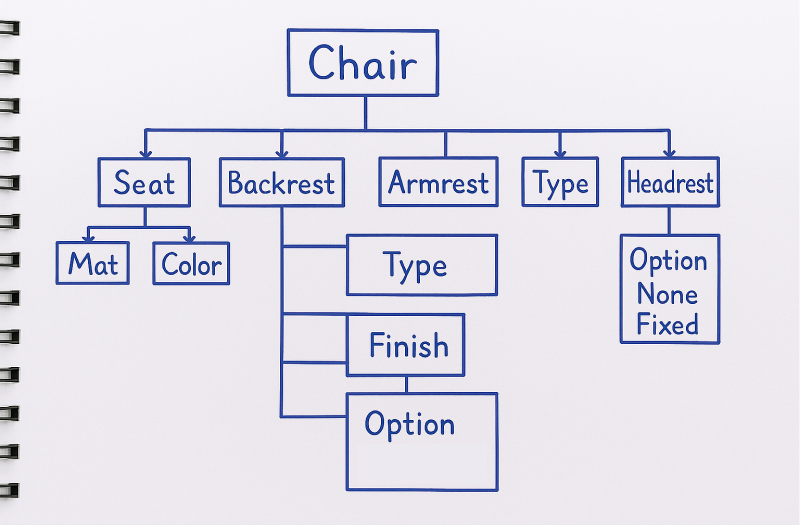
Step 2: Prepare Your Base Images
You need separate photos/renders for each variation. Here's the critical part most people get wrong:
Image Requirements:
- Format: PNG with transparent background (not JPG!)
- Dimensions: Consistent across ALL images (To get the best results, I recommend keeping image dimensions within 1200px wide and 800px tall.)
- Alignment: Each variation must be positioned EXACTLY the same
- Quality: High resolution but web-optimized (under 200KB each)
Common Mistake: Taking one photo and trying to "edit in" different colors. This never looks professional.
Step 3: Cut Individual Product Components
This is where the real work happens. You need to separate each customizable part into individual transparent images.
Example: Water Bottle Configurator From your reference photos, you'll create separate images for:
- Body variations: Different colors, materials, sizes
- Cap options: Various cap styles, colors
- Carrying handle/loop: Different handle types, colors
- Labels/text areas: Logo placement zones
The cutting process:
- Open your reference photo in image editing software
- Select and cut each component separately using selection tools
- Create individual transparent PNG files for each part
- Maintain exact positioning - all body images must align perfectly
- Name files systematically (e.g., bottle-body-red.png, bottle-body-blue.png, bottle-cap-black.png)
Critical Rule: Each component type (body, cap, handle) must have identical dimensions and positioning. When layered together, they should form a perfect complete product.
The image preparation usually takes longer than the actual setup - plan accordingly and don't rush this part. It's what separates amateur configurators from professional ones.
File Naming Strategy (Critical):
Good file names save hours of confusion and prevent broken images. Always use this pattern: productname-part-variation.png
Pro Tip: Hire a professional designer for this step if you have 10+ variations. Give them all your reference photos and a component list - they can create perfect variations from your original images. Typical cost: $5-15 per variation image.


Phase 2: WordPress & WooCommerce Setup (30 minutes)
Step 4: Install WP Configurator Plugin
Head over to wpconfigurator.com and grab the plugin for $79 (affiliate link). Yeah, it's a premium plugin, but I'm not just recommending it blindly - I actually co-created WPConfigurator and successfully exited. After working with dozens of configurator solutions, this remains the best for user experience and features.
Installation: Follow this step-by-step WordPress plugin installation guide if you're new to installing plugins.
Once activated, you'll see "Configurator" in your WordPress menu.
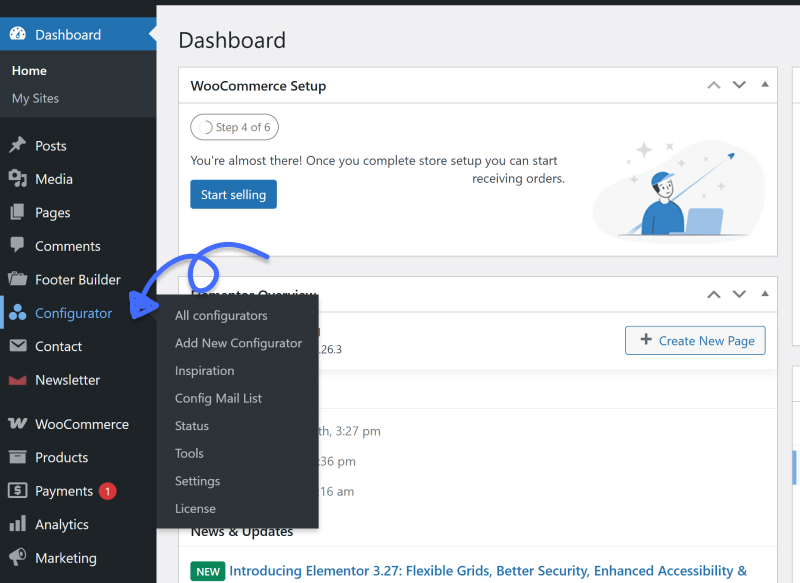
Step 5: Create Your WooCommerce Product
Important: Create the WooCommerce product FIRST, then connect the configurator to it.
- Go to Products → Add New in WooCommerce
- Enter your product title (keep it simple)
- Set product type to "Simple Product" Learn more about WooCommerce product types
- Don't add images or detailed description yet - the configurator handles this
- Publish the product (you'll link it to the configurator next)
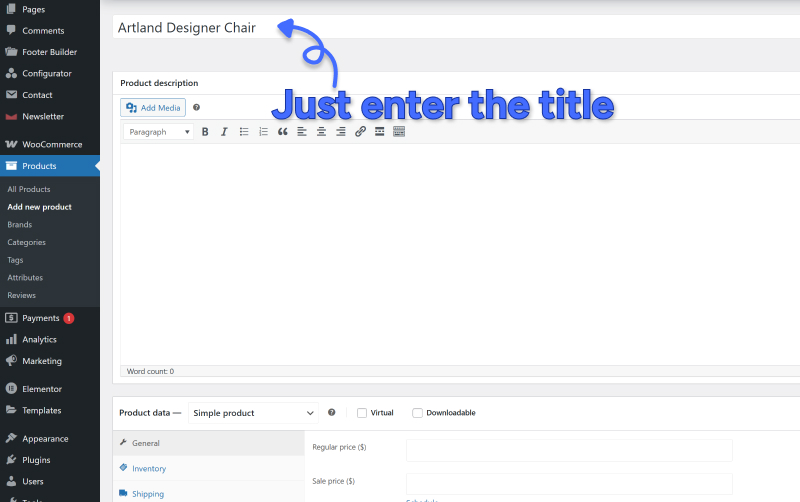
⚠️ Common Mistake: People try to add regular product images and descriptions here. Don't.
The configurator replaces the standard product gallery entirely. If you add content in the WooCommerce product description area, the configurator won't display properly. Leave it empty, and the WP Configurator plugin will automatically load your selected skin.
Why this happens: The plugin uses shortcodes to control display and positioning. When you add content to the standard fields, it conflicts with the configurator's automatic placement. It expect you to add shortcodes manually in the content area.
I'll be publishing a detailed guide on WP Configurator shortcodes and advanced customization options soon.
Phase 3: Building Your Configurator (60 minutes)
Step 6: Create New Configurator
- Click "Configurator" in your WordPress menu
- Click "Add New Configurator"
- Name it (use same name as your WooCommerce product)
- Select your WooCommerce product from the dropdown
- Choose a skin - I recommend starting with "Accordion Style 2" (supports subgroups)
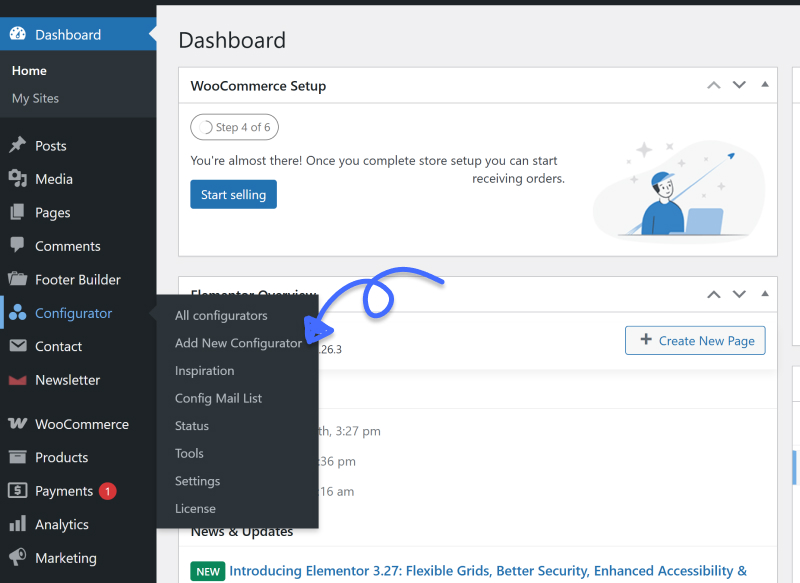

Step 7: Understanding the Configurator Editor
Once you click "Create," you'll see the editor interface:
- Left Panel: Layer management (where you build your structure)
- Center: Live preview of your configurator
- Right Panel: Settings for selected layer
- Top Bar: Add group/layer, Save, preview, image alignment etc
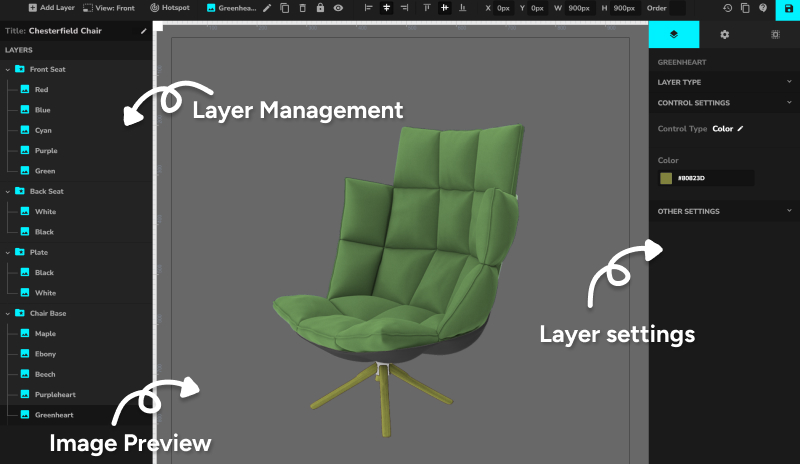
Step 8: Build Your Product Structure
Create your first group:
- Click the "+" icon in the layer panel
- Select "Add Group"
- Rename it (click the edit icon) - e.g., "Base Material"
- Set group as "Required" if customers must choose an option
Add layers to your group:
- Select your group, then click "+" again
- Choose "Add Layer"
- Name your layer (e.g., "Oak Wood")
- Repeat for each variation in this category
Best Practice: Build one complete group before moving to the next. Test as you go.
Step 9: Configure Each Layer
For every layer you've created:
Upload the image:
- Click on the layer to select it
- In the right panel, choose "Product Image" as layer type
- Upload your transparent PNG file
- The image appears in the preview
Set the display option:
- Color Swatch: Best for colors (choose the actual color)
- Text Label: Good for materials or descriptive options
- Icon: Advanced option for specific use cases
Add pricing (if applicable):
- Enter additional cost for premium options
- Leave blank if no extra charge
- Price gets added to base price automatically
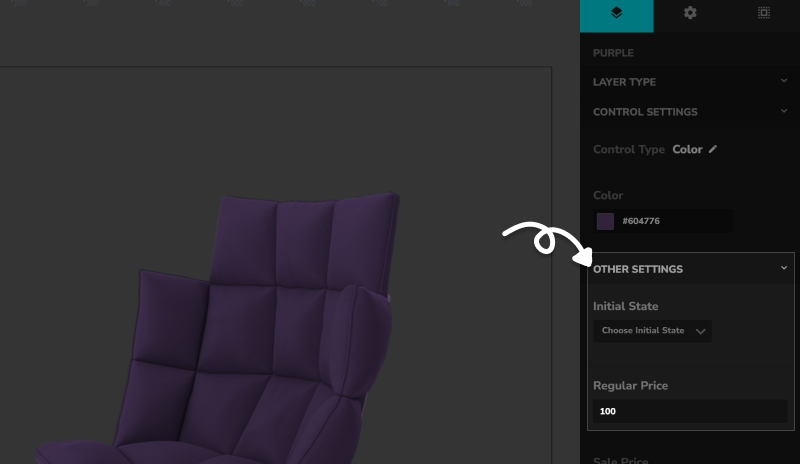
Step 10: Set Default Options
Critical step most people skip:
For each group, choose ONE layer as "Active on Load":
- Select the layer you want as default
- Check "Active on Load" in the settings (This option will be automatically selected when page loads)
- Only one per group - having multiple causes conflicts
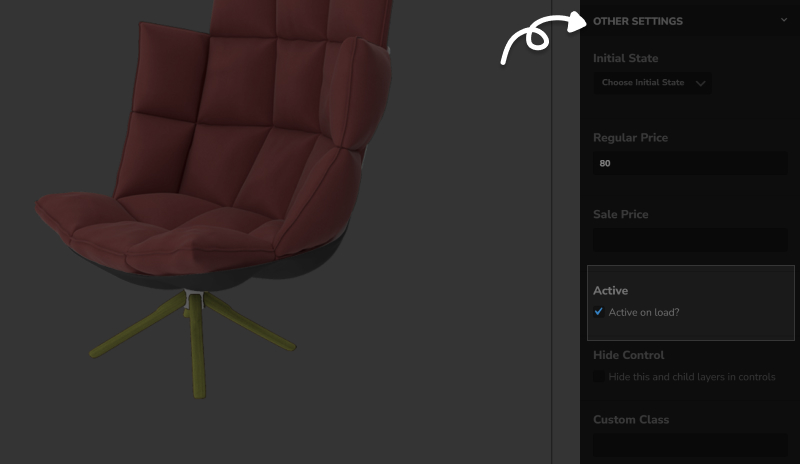
Why this matters: Customers see a complete product immediately, not an empty configurator.
Step 11: Configure Global Settings
Set your base price:
- Click "Settings" in the top menu
- Enter your starting price (before any add-ons)
- This is what customers see before selecting options
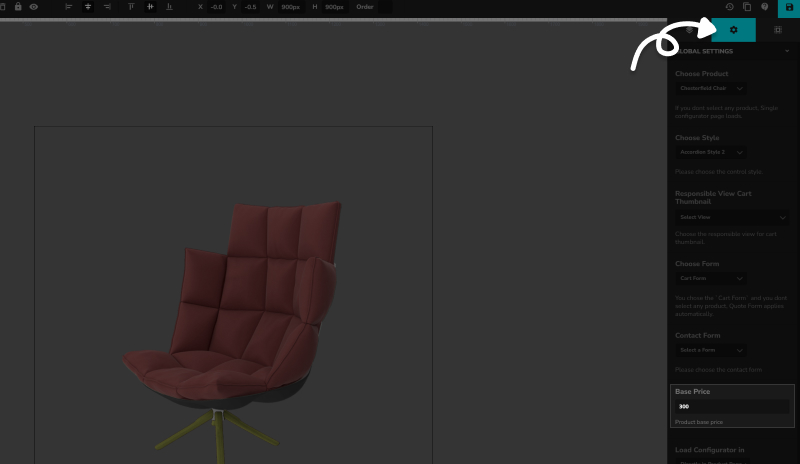
Choose other options:
- Cart functionality or quote functionality
- Choose a layout style (skin)
- Update linked WooCommerce product etc.
Phase 4: Testing & Launch (30 minutes)
Step 12: Save and Test
- Save your configurator (top-right button)
- Preview it using the preview button
- Test every combination - click through all options
- Check pricing calculations - make sure math is correct
Step 13: Mobile Responsiveness Check
Your configurator needs to work flawlessly on mobile. 70% of your traffic is mobile, and a broken mobile experience kills conversions. Google's research on mobile commerce shows that 53% of users abandon sites that take longer than 3 seconds to load, making mobile optimization critical for configurator success.
Mobile testing checklist:
- All options are touchable (not too small)
- Images load quickly
- Pricing updates work
- Add to cart functions properly
- Text is readable without zooming
Step 14: Go-Live Checklist
Before launching to customers:
Technical checks:
- All images load properly
- Pricing calculates correctly
- Add to cart works
- Mobile layout looks good
- Page loading speed under 3 seconds Test your site speed with Google PageSpeed Insights
Business checks:
- Default options make sense
- Premium options are clearly valuable
- Pricing strategy is competitive
- Product descriptions are clear

What to Expect After Launch
First 24 hours:
- Monitor for any technical glitches
- Check mobile performance closely
- Gather initial customer feedback
First week:
- Analyze which options customers choose most
- Identify any confusing combinations
- Track conversion rate improvements
First month:
- Consider adding more popular options
- Evaluate need for advanced addons
- Plan expansion to other products
Ready to Implement This?
Setting up your first configurator properly takes time and patience. If you need this done professionally and error-free, our setup service gets you live in 24 hours with everything configured perfectly - including image optimization, mobile testing, and staff training.
→ Get Professional Setup Service
→ Download Vogue Skin For Free (worth of $59)
Pro Tips for Success:
- Start with your best-selling product - prove the concept before expanding
- Keep initial options under 12 - you can always add more later
- Test with real customers - friends/family can spot issues you miss
- Document your process - you'll want to replicate this for other products
- Plan for addons - Stock management and dynamic pricing become essential as you grow
Essential Addons That Transform Basic Configurators into Sales Machines
Here's the thing about the base WP Configurator - it's solid, but it's like having a car without air conditioning. You can drive it, but you're missing features that make the experience actually enjoyable.
After setting up 200+ configurators, I can tell you exactly which addons move the needle for different types of businesses.
1. Stock Management Addon: Never Oversell Again ($59)
Real scenario: A custom furniture maker in Colorado came to me panicking. They'd oversold their premium walnut wood by 15 pieces, leading to a $15K refund nightmare and angry customers waiting 8 weeks for their dining tables.
The Stock Management Addon would've prevented this completely.
How it works: Real-time inventory tracking for each individual option/layer. When a customer selects "Walnut Finish" and you only have 3 pieces left, the system knows. When you're down to zero, that option automatically becomes unavailable.
Industries where this is critical:
- Custom furniture (limited materials)
- Print-on-demand (seasonal inventory)
- Automotive parts (specific part availability)
- Fashion/apparel (fabric limitations)
ROI calculation: If you've ever had to refund orders due to overselling, this addon pays for itself with the first prevented incident. Plus, the time you save manually tracking inventory across multiple variations? That's easily 5-10 hours per week for most businesses.
2. Range Addon: Dynamic Pricing Made Simple ($59)
This one's a game-changer for any business that prices based on dimensions, weight, or area.
Case study: A print shop owner was spending 3+ hours daily calculating custom pricing for banners, business cards, and signage. Different materials, sizes, finishing options - it was a spreadsheet nightmare.
After implementing the Range Addon, customers get instant quotes based on their exact specifications. The owner went from 3 hours of manual work to 15 minutes of reviewing automatically generated quotes.
Examples of range-based pricing:
- Per square foot: Flooring, wallpaper, signage
- Per linear foot: Fencing, molding, fabric
- By weight: Shipping calculations, metal fabrication
- By volume: Concrete, mulch, bulk materials
Revenue increase potential: Customers convert 40% faster when they get instant pricing. No more "request a quote" forms that lose 70% of potential buyers.
Common Mistake: Don't make your pricing formulas too complex. Customers should understand how you arrive at the final price.
3. Custom Form Fields: Capture Every Detail ($59)
The personalization goldmine most stores miss.
Beyond just visual customization, customers want to add personal touches - engravings, custom text, special instructions, file uploads for logos or designs.
Personalization examples across industries:
- Jewelry: special dates, stone preferences
- Automotive: VIN numbers, specific model year details
- Home goods: Measurements, installation preferences
Data collection benefits: Every custom field becomes valuable customer data for future marketing. You learn what customers care about most, which options they combine, what price points work best.
Customer satisfaction improvement: When customers can specify exactly what they want upfront, you get fewer revision requests and returns. It's a win-win.
Premium Skins: Design That Converts ($49 - $59 each)
This might seem like "just cosmetics," but user experience psychology is real. The right skin can improve conversions by 25-40%.
What I've learned from A/B testing different skins:
- Clean, professional designs build trust with high-ticket purchases
- Mobile-optimized layouts are non-negotiable
- Too many options visible at once overwhelms customers
- Progress indicators help customers complete complex configurations
Conversion rate improvements by skin type:
- Tailor Skin: 15-20% improvement for fashion/apparel
- Vogue Skin: 25-30% improvement for luxury items
- Kratos Skin: 20-25% improvement for complex technical products
- Interia Skin: 18-23% improvement for furniture/home goods
- Ryota Skin: 22-28% improvement for automotive/industrial
Mobile optimization benefits: The default configurator skin often breaks on mobile. Premium skins are built responsive-first, which is crucial when 60%+ of your traffic is mobile.
Best Practice: Choose your skin based on your industry and average order value. Higher-ticket items benefit more from premium, clean designs.
Most Popular Addon Combinations:
For Physical Product Stores: Stock + Range + Premium Skin.
For Service-Based Businesses: Custom Form Fields + Premium Skin.
For High-Volume Operations: All addons (they all pay for themselves quickly).
After testing these skins across dozens of industries, here's what actually converts customers vs what just looks pretty.
1. Tailor Skin - Best for Fashion/Apparel ($49)
What makes it special: Clean sidebar navigation that doesn't compete with your product visuals. Fashion customers are visual-first - they need to see the product clearly while making choices.
Conversion psychology: The elegant left sidebar keeps options organized without overwhelming. Progress indicators help customers through multi-step customizations (size → color → personalization).
Best for:
- Custom clothing/apparel
- Fashion accessories
- Personalized jewelry
- Any visually-driven product
Real results: A custom suit company saw 28% higher completion rates compared to the default skin. Customers spent more time configuring (good thing!) but converted at higher rates.
2. Vogue Skin - Luxury Products/High-Ticket Items ($59)
The psychology of luxury purchasing: When someone's spending $2K+ on a custom piece, they expect a premium experience from start to finish.
What sets Vogue apart: Right-panel layout with comprehensive build summary. Customers see exactly what they're getting and how the price builds up. This transparency actually increases willingness to pay premium prices.
Best for:
- Custom furniture ($1K+)
- Luxury automotive parts
- High-end electronics customization
- Professional equipment
Conversion insight: The detailed build summary reduces buyer's remorse. Customers feel confident about their investment when they can see every detail itemized.
→ Get Free Vogue Skin (Worth $59)
3. Kratos Skin - Complex Products with Many Options (Free)
The challenge with complex products: Too many options visible at once paralyzes customers. Kratos solves this with structured dual-panel design.
How it works: Options are organized into clear categories with progressive disclosure. Customers focus on one decision at a time without losing sight of the big picture.
Perfect for:
- Industrial equipment
- Multi-component systems
- Technical products with lots of specifications
- B2B configurators
Why it converts: Reduces cognitive load. Instead of 47 options on screen, customers see 5-7 at a time in logical groupings.
→ Download Free Kratos Skin | See All Premium Skins
4. Interia Skin - Furniture/Home Goods ($49)
Furniture psychology: Customers want to see how pieces fit their space and style. Interia maximizes visual real estate while keeping controls intuitive.
The compact advantage: Horizontal navigation takes up less vertical space, giving your product images maximum screen real estate. Critical for furniture where scale and proportion matter.
Ideal applications:
- Custom furniture
- Home decor
- Kitchen/bathroom fixtures
- Outdoor living products
Conversion factor: 23% more time spent in configurator (customers exploring more options) with 18% higher add-to-cart rates.
5. Ryota Skin - Technical/Automotive Products ($49)
Precision-focused design for customers who care about exact specifications and technical details.
The right-panel approach: Clean layout that guides customers through detailed, part-by-part customizations without overwhelming them.
Best suited for:
- Automotive parts/accessories
- Industrial components
- Technical equipment
- Any product where specifications matter
Results: 22% reduction in support tickets because customers could see exactly what they were ordering upfront.
Mobile Responsiveness Comparison
All premium skins are mobile-optimized, but they handle small screens differently:
- Tailor & Vogue: Stack options below product image on mobile
- Kratos: Accordion-style collapsible sections
- Interia: Swipe-friendly horizontal navigation
- Ryota: Condensed vertical layout with expandable details
Bottom line: Any premium skin converts better than the default on mobile. Choose based on your industry and customer behavior patterns.
Get Started Today Want to test different skins risk-free? We're giving away our Vogue Skin (normally $59) to new subscribers. Perfect for testing the conversion impact before investing in multiple skins.
→ Download Free Vogue Skin | See All Premium Skins
Real Case Studies: $50K to $500K Revenue Jumps After Implementation
Let me share some real numbers from clients who've implemented these strategies. Names changed for privacy, but the results are 100% real.
Case Study 1: Custom Furniture Store - $80K to $340K Annual Revenue
The Situation: Mike runs a custom dining table business in Austin. Beautiful handcrafted pieces, but customers couldn't visualize different wood finishes, sizes, and hardware combinations. Conversion rate was stuck at 1.8%.
The Problem:
- Customers would email back-and-forth for weeks trying to visualize their custom piece
- 73% of inquiries never turned into sales
- Mike spent 15+ hours weekly on customer consultations that didn't convert
- Returns were high because final products didn't match customer expectations
The Solution:
- Base configurator with high-quality wood grain images
- Range Addon for automatic pricing based on table dimensions
- Custom Form Fields for special requests and room measurements
- Vogue Skin for that luxury feel matching his $2K+ price point
Implementation Timeline:
- Week 1: Image preparation and base setup
- Week 2: Range pricing configuration and testing
- Week 3: Custom form integration and mobile optimization
- Week 4: Staff training and soft launch
The Results (6 months later):
- Conversion rate: 1.8% → 6.4%
- Average order value: $1,950 → $2,680
- Customer consultation time: 15 hours/week → 4 hours/week
- Return rate: 12% → 3%
- Annual revenue: $80K → $340K
Key insight: The Range Addon was the game-changer. Customers could see pricing update in real-time as they adjusted table dimensions. No more sticker shock at quote time.
Case Study 2: Print/Apparel Business - Range Addon Saves 20 Hours Weekly
The Situation: Sarah's print shop handles everything from business cards to vehicle wraps. Pricing was a nightmare - different materials, sizes, quantities, finishing options. She was drowning in spreadsheets.
The Challenge:
- 3+ hours daily calculating custom quotes
- Customers abandoned requests when quotes took 24-48 hours
- Pricing errors led to $8K in undercharged jobs over 6 months
- Staff couldn't handle pricing questions without Sarah
The Implementation:
- Range Addon with complex pricing formulas for different materials
- Stock Management Addon to prevent overselling specialty papers/vinyls
- Custom Form Fields for artwork specifications and rush orders
- Interia Skin for clean, professional appearance
Results After 4 Months:
- Quoting time: 3 hours/day → 15 minutes/day
- Quote-to-order conversion: 23% → 67%
- Pricing errors: Eliminated completely
- Staff independence: 100% (anyone can handle pricing questions)
- Revenue increase: 40% from faster turnaround times
Unexpected benefit: Customer satisfaction skyrocketed because they got instant, accurate pricing. No more waiting for quotes.
Case Study 3: Automotive Parts - Complex Configuration Success
The Scenario: Custom exhaust systems for performance cars. Dozens of variables - pipe diameter, material, tip styles, sound levels. Customers needed to understand compatibility and performance implications.
Unique Challenges:
- Technical customers who wanted detailed specifications
- Compatibility requirements (not all options work with all vehicles)
- Performance trade-offs needed explanation
- High return rate from incorrect orders
Solution Approach:
- Conditional logic (custom development) for compatibility rules
- Custom Form Fields for vehicle specifications
- Ryota Skin for technical precision feel
- Range Addon for length-based pricing on custom pipes
Outstanding Results:
- Order accuracy: 67% → 94%
- Return rate: 23% → 6%
- Average order value: $850 → $1,240
- Customer support tickets: Reduced by 60%
The lesson: Complex products need sophisticated configurators. The investment in conditional logic paid for itself in reduced returns alone.
Case Study 4: Luxury Handbag Brand - Skin Impact Study
A/B Testing Premium Skins: A luxury handbag brand making $500-$2000 custom pieces wanted to quantify skin impact on conversions.
The Test:
- Split traffic 50/50 between default skin and Vogue skin
- Same products, same pricing, same traffic sources
- Tracked for 90 days
Results:
- Vogue Skin conversion rate: 4.7%
- Default skin conversion rate: 3.1%
- Improvement: 51.6% higher conversions
- Revenue impact: Additional $47K over 90 days
- ROI on skin purchase: 2,347% (it paid for itself in 3 days)
Why it worked: The luxury positioning matched customer expectations. Premium customers expect premium experiences.
Common Success Patterns
What successful implementations have in common:
- Image quality matters - Professional product photography is non-negotiable
- Mobile optimization is crucial - 60%+ of traffic is mobile
- Pricing transparency builds trust - Customers convert faster with clear pricing
- Staff training is essential - Your team needs to understand the system (but its easy with wp configurator)
- Start simple, add complexity - Master basics before advanced features
Timeline expectations:
- Basic setup: 1-2 weeks
- Advanced features: 2-4 weeks
- Custom development: 4-12 weeks
- Staff training: Max 1 week
- ROI typically seen: 30-90 days
When to Go Custom: DIY vs Professional Development {#diy-vs-custom}
After helping 200+ businesses implement configurators, here's my honest assessment of when you should DIY vs when you need professional help.
DIY Is Perfect When:
Your situation:
- Simple products with 5-15 options total
- Straightforward pricing (fixed add-ons, no complex calculations)
- You have 2-3 weeks to dedicate to learning and setup
- Budget under $500 for the entire project
- You're comfortable with WordPress and basic troubleshooting
Examples that work great DIY:
- Custom t-shirts with color/size/text options
- Simple jewelry with material/stone choices
- Basic furniture with finish/hardware options
- Print products with standard size/material variations
Time investment: 15-25 hours for complete setup and testing
Success rate: 85% complete their implementation successfully
Professional Setup Service When:
Your situation:
- You need it done right the first time
- Complex pricing formulas or inventory tracking
- Multiple product types needing configuration
- Timeline pressure (need to launch in 1-2 weeks)
- Budget $1,000-$3,000 for professional implementation
What professional setup includes:
- Complete configurator setup and testing
- Mobile optimization
- Staff training
- 30-day support and adjustments
- Performance optimization
Timeline: 5-10 business days from start to launch
Success rate: 98% (we guarantee it works or fix it free)
Full Custom Development When:
Red flags that indicate you need custom work:
- Integration with existing ERP/CRM systems
- Complex business rules and conditional logic
- Multi-step configuration processes
- B2B pricing with customer-specific rates
- Manufacturing integration requirements
- Revenue over $1M annually from custom products
Examples requiring custom development:
- Industrial equipment with compatibility matrices
- Multi-location inventory with different pricing
- Enterprise B2B portals with customer-specific catalogs
- Manufacturing workflow integration
- Complex approval processes
Investment range: $15,000-$100,000+ depending on complexity
Timeline: 2-6 months for complete custom solutions
Decision Framework
Ask yourself these questions:
- How many total options/variations do you have?
- Under 25: DIY likely works
- 25-100: Professional setup recommended
- 100+: Custom development probably needed
- How complex is your pricing?
- Fixed add-ons: DIY friendly
- Dimension-based: Range Addon handles it
- Customer-specific or rule-based: Needs custom work
- What's your timeline?
- 1 month+: DIY is feasible
- 2-3 weeks: Professional setup
- 1 week or less: Rush development service
- What's failure worth to you?
- If a broken configurator costs you $10K+ in lost sales, invest in professional implementation
- If you can afford to experiment and learn, DIY is educational
Cost/Benefit Analysis
DIY Total Cost:
- Base plugin: $67-$199 (depending on license)
- Essential addons: $67-$201 for most businesses
- Premium skin: $49-$59
- Your time: 20 hours × your hourly value
- Total: $300-$500 + your time investment
Professional Setup Cost:
- Service fee: $1,500-$3,000
- All plugins/addons included
- Guaranteed working solution
- Staff training included
- Total: $1,500-$3,000 all-in
Custom Development Cost:
- Discovery and planning: $2,500-$5,000
- Development: $15,000-$75,000+
- Testing and deployment: $2,500-$5,000
- Training and documentation: $1,500-$3,000
- Total: $20,000-$100,000+ depending on scope
Success Guarantees
For DIY: We provide comprehensive documentation, video tutorials, and 30-day email support with addon purchases.
For Professional Setup: 100% satisfaction guarantee. If your configurator doesn't work as promised, we fix it free or provide full refund.
For Custom Development: Detailed project scope, milestone payments, and performance guarantees built into every contract.
Take Action Today
Don't let analysis paralysis hold back your business growth. WordPress product configurators have helped 500+ businesses increase their conversion rates by 40-60%.
Whether you're starting with a simple DIY setup or need enterprise-level custom development, the key is to start somewhere and iterate.
→ Start with Free Consultation | Download Free Vogue Skin | View Professional Services
📚 Continue Learning & Helpful Links:
- 7 WordPress Product Configurator Problems That Kill Sales
- WordPress Configurator Professional Design Services
- WP Configurator Addons


 By
By