You spent weeks setting up your WooCommerce product configurator, but customers are abandoning their carts and your conversion rates are tanking.
I'll walk you through the 7 most common WordPress product configurator problems that destroy sales and show you exactly how to fix each one for your WooCommerce store.
Key Takeaways:
- Identify the hidden issues killing your WooCommerce configurator conversions
- Fix performance problems that make customers bounce from your WordPress store
- Eliminate user confusion that stops purchases cold
- Discover why 71% of consumers expect personalized experiences and get frustrated when they don't receive them
What You'll Learn:
- The WordPress Image Loading Nightmare
- WooCommerce Pricing Confusion That Scares Customers Away
- Mobile Experience Disasters
- Amateur Design Kills Credibility
- Complex Product Overwhelm
- Overwhelming Option Overload
- The WooCommerce Inventory Catastrophe
Look, I've been building WordPress product configurators for over 7 years now, and I've seen the same mistakes happen again and again. I've worked with various configurator plugins - WooCommerce Product Add-Ons, Fancy Product Designer, and others - but I keep coming back to WP Configurator because of its flexibility and layer-based approach that integrates seamlessly with WooCommerce. The painful part? Most of these problems are completely avoidable if you know what to look for.
Just last month, I had a WooCommerce store owner come to me frustrated because their custom furniture configurator was getting tons of traffic but barely any sales. Within 30 minutes, I spotted 4 of the problems I'm about to show you. After fixing them, their conversion rate jumped from 1.2% to 4.8% in two weeks.
Here's the thing - building a WordPress product configurator that actually converts isn't just about the technical setup. It's about understanding how real customers behave when they're trying to customize products in your WooCommerce store. And trust me, they behave differently than you think.
1. The WordPress Image Loading Nightmare
This is the killer that most people don't even realize is happening.
Your customer clicks on "Red Leather" and... nothing. They wait 3 seconds. Still nothing. They click again, thinking maybe it didn't register. Finally, after 8 seconds, a blurry image loads that doesn't even line up properly with the other parts.
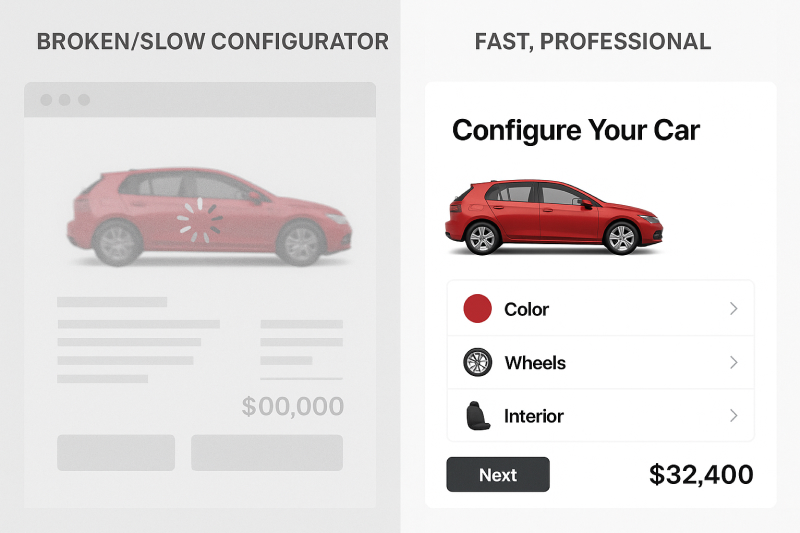
What's really happening behind the scenes:
Most configurators I see are using massive 4000x3000px images straight from the photographer. Then they're trying to load 15 of these monsters every time someone changes an option. It's like trying to stream Netflix through a straw.
I had a WooCommerce store owner whose chair configurator was using 2.5MB images for each fabric option. When customers selected different colors, they were downloading 10-15MB of data just to see what their chair would look like. No wonder people were bouncing from their site.
The technical reality:
When you're dealing with layered images in a WordPress product configurator, every millisecond counts. Your transparent PNG files need to be optimized specifically for web use, not print quality.
Now, here's something interesting about WP Configurator that sets it apart from other WordPress configurator plugins: you can actually drag images in the editor to align them perfectly, which means you don't technically need identical dimensions for every layer. For example, a bottle body might be 100x400px while the bottle cap could be 50x60px - this keeps file sizes small.
But here's my recommendation: unless you want to spend hours manually aligning each image layer, stick with consistent dimensions. The time savings are massive, and you avoid the amateur look that comes from misaligned layers.
Drag to align in wp configurator editor
Here's what I recommend for optimal performance:
- Image dimensions: Keep them under 1200px width, 800px height max (or use smaller optimized images if you're willing to manually align)
- File size: Each PNG should be under 200KB
- Consistency: Identical dimensions save hours of alignment work
Pro Tip: Use tools like TinyPNG or ImageOptim before uploading. I've seen 70% file size reductions with zero visible quality loss.
⚠️ Common Mistake: Using different image dimensions for different options. This breaks the layer stacking and creates a janky experience.
The fix that actually works:
Start with a complete image audit. I literally go through every single layer image and check three things: file size, dimensions, and transparency quality. Then I batch process them all to ensure consistency.
For one client, this simple optimization reduced their configurator load time from 12 seconds to under 2 seconds. Their bounce rate dropped by 35% overnight.
2. Configurator Pricing Confusion That Scares Customers Away
Nothing kills sales faster than pricing surprises.
Picture this: Your customer spends 20 minutes configuring their perfect sofa. The configurator shows "$1,299" the whole time. They add it to cart, excited about their creation. Then at checkout - BAM - the total is $1,847.
They abandon the cart and probably never come back.
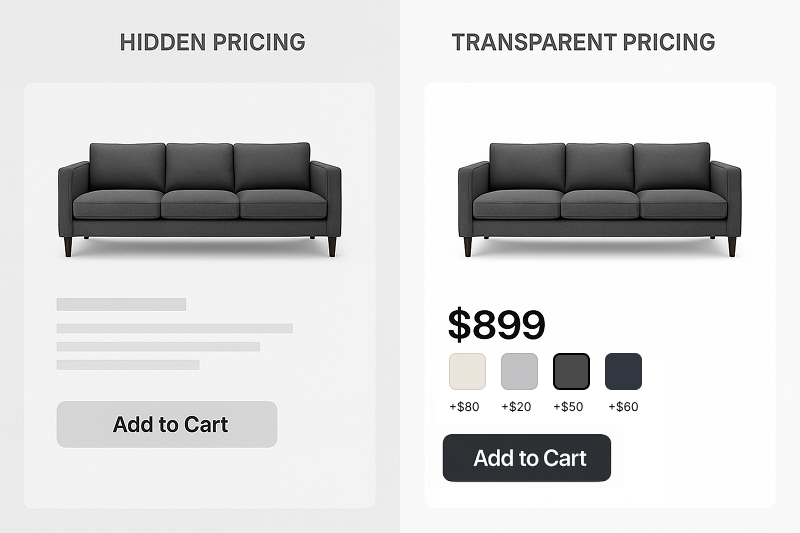
Why this happens more than you think:
Most WordPress product configurators show the base price prominently but hide the option costs. Or worse, they show individual option prices but don't update the WooCommerce total in real-time.
According to Baymard Institute's research, unexpected extra costs account for 55% of cart abandonments. I recently audited a custom bike configurator where premium wheels added $340 to the price, but this cost was only visible in tiny gray text. The main price display never changed. Their WooCommerce store's cart abandonment rate was 78%.
The psychology behind pricing transparency:
Customers need to feel in control of their spending. When prices jump around or appear unexpectedly, it triggers loss aversion - they feel like they're being tricked.
Here's what I've learned works:
- Real-time total updates: Every option selection instantly updates the main price
- Clear breakdown: Show base price + options separately
- No surprises: Include all costs (shipping, handling) upfront when possible
🎯 Best Practice: Use a persistent pricing panel that stays visible while customers customize. I like to show it as "Base Price: $X + Options: $Y = Total: $Z"
The solution that converts:
Implement dynamic pricing calculations that update immediately when options change. For WP Configurator users, this means setting up your layer prices correctly and ensuring your WordPress theme displays the total prominently with proper WooCommerce integration.
One furniture client saw a 42% increase in completed purchases just by adding a real-time pricing sidebar that showed the cost breakdown as customers customized their products in the configurator.
3. Mobile Experience Disasters
Here's a stat that'll shock you: 67% of web traffic comes from mobile devices, but in my experience, only about 23% of configurator conversions happen on mobile.
The mobile configurator nightmare:
I've seen configurators where you literally can't tap the color options because they're too small. Or where the product preview is squeezed into a 2-inch square at the top of the screen.
Just last week, I tested a jewelry configurator on my phone. To change the gemstone, I had to pinch and zoom just to hit the right button. Then the preview image was so tiny I couldn't even see the difference between the options.
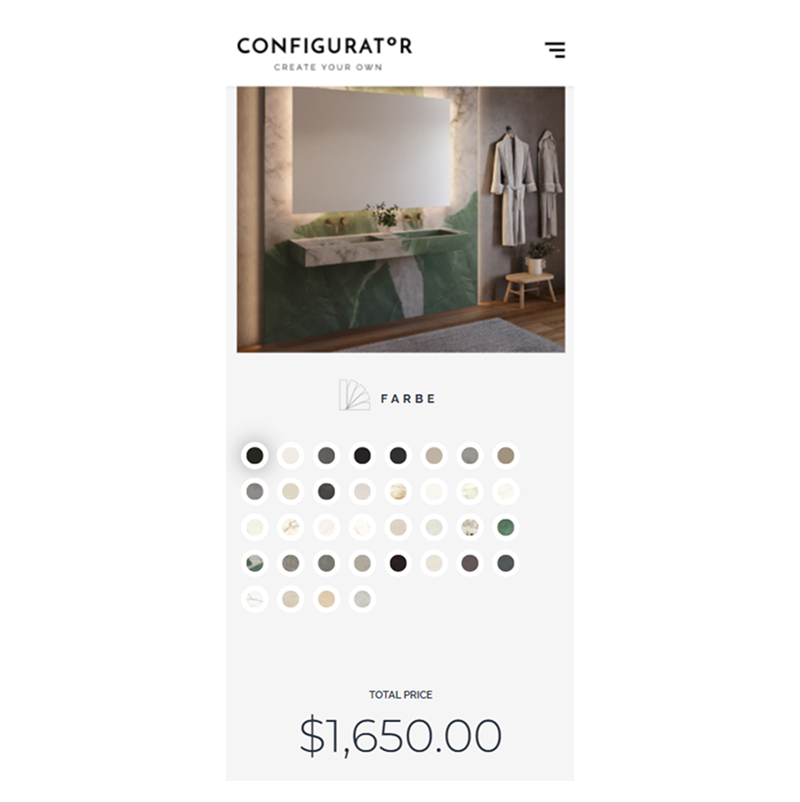
What makes mobile configurators fail:
The biggest issue isn't screen size - it's interaction design. Desktop configurators rely on hover states, precise clicking, and multiple visible panels. None of that translates to mobile.
Common mobile failures I see in WordPress product configurators:
- Buttons smaller than 44px (Apple's minimum touch target)
- Preview images that don't zoom or expand
- Options hidden in collapsed menus
- No thumb-friendly navigation
- Poor WooCommerce mobile checkout integration
⚠️ Common Mistake: Building for desktop first, then trying to squeeze it onto mobile. This always fails, especially for WooCommerce stores where mobile shopping is critical.
The mobile-first approach that works:
Start with thumb-sized touch targets and build up. I design mobile configurators with these principles:
- Preview dominates: 60% of screen real estate for the product image
- Progressive disclosure: Show one option group at a time
- Swipe navigation: Let users swipe between options when possible
- Zoom capability: Double-tap to zoom into details
For a custom phone case client, switching to a mobile-first WordPress product configurator design increased mobile conversions by 156%. The key was making the preview image expandable and using card-based option selection that worked perfectly with their WordPress theme.
Ready to Fix These WordPress Product Configurator Problems?
Don't let these issues kill your WooCommerce sales. Get our Free Vogue Skin (worth $59).
→ Download Free Vogue Skin | Get Professional Help
4. Amateur Design Kills Credibility
Your WordPress product configurator might work perfectly, but if it looks like it was built in 2003, customers won't trust your WooCommerce business.
I see this constantly - WooCommerce store owners spend months getting the functionality right but use the default configurator skin with basic fonts and colors. The result? Their $2,000 custom furniture looks like a $200 knockoff because of poor presentation.
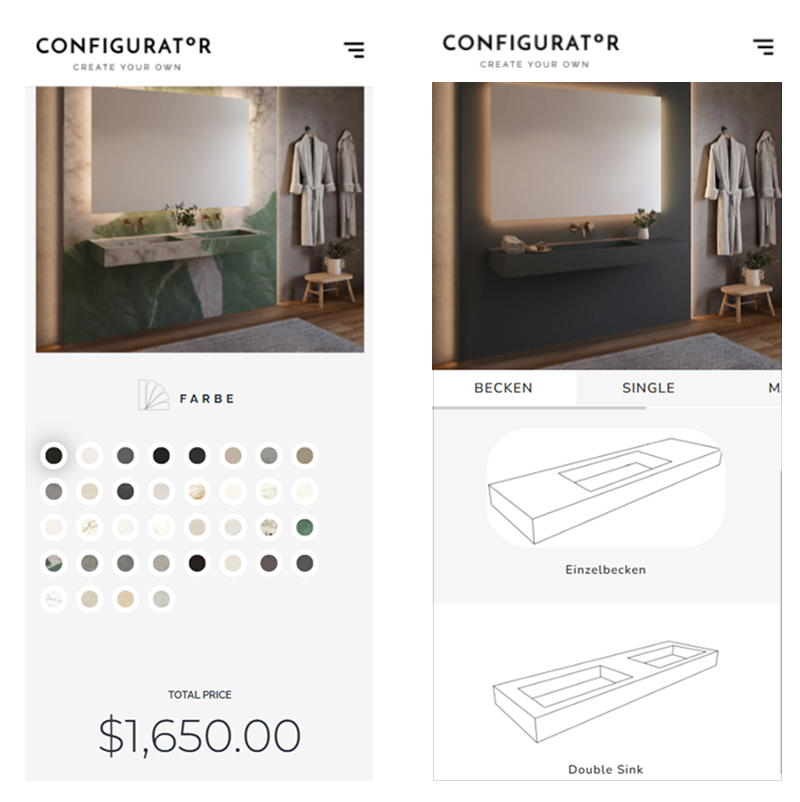
The credibility gap:
Customers make trust decisions in milliseconds. According to research from Stanford's Web Credibility Project, 75% of users judge a company's credibility based on visual design alone. If your configurator looks amateur, they assume your products are too. This is especially critical for high-value custom products where trust is everything.
Visual elements that destroy credibility:
- Default skins that scream "template"
- Poor color contrast making options hard to see
- Inconsistent typography and spacing
- No brand personality or professional polish
I had a luxury handbag client whose sales were stuck at 50% of projections. Their configurator worked fine, but it looked generic. We switched from the basic accordion skin to a premium design, updated the colors to match their brand, and added professional typography. Sales jumped 89% in the first month.
The design psychology of trust:
Professional design signals quality and attention to detail. When customers see a polished configurator, they assume the same care goes into manufacturing.
Key elements that build trust:
- Clean, modern interface that looks current
- Brand consistency in colors, fonts, and styling
- High-quality option images with consistent lighting
- Smooth animations that feel responsive
Pro Tip: Invest in professional product photography for your option images. Inconsistent lighting or backgrounds instantly make your configurator look cheap.
Solutions that elevate credibility:
For WP Configurator users, upgrading to a premium skin like Tailor or Vogue Skin (you can get it for free, limited time only!) can transform your WP configurator's professional appearance. These skins include modern design elements, better typography, and mobile-optimized layouts that integrate seamlessly with any WooCommerce themes.
But skin selection is just the start. I always customize the colors, spacing, and layout to match the client's WordPress brand perfectly. The goal is making the configurator feel like a natural extension of their WooCommerce website, not a bolt-on tool.
5. Complex Product Overwhelm
This problem hits when you're selling sophisticated products with dependencies between options.
The complexity trap:
Imagine a bike configurator that shows mountain bike suspension options when someone's building a road bike. Or a car configurator displaying manual transmission options for an electric vehicle.
I recently worked with a custom PC builder whose configurator showed every possible component combination. Customers could select incompatible parts, leading to frustrated calls and returns. Their support team was spending 40% of their time explaining why certain combinations wouldn't work.
Why simple showing/hiding isn't enough:
Complex products need smart logic that guides customers toward valid configurations. Without this, you're essentially asking customers to become product experts before they can buy from you.
Real-world conditional logic examples:
- Furniture: If someone selects a reclining chair base, hide fabric options that can't handle the stress
- Electronics: Show compatible memory only after CPU selection
- Clothing: Display available sizes based on style and color combination
- Automotive: Show relevant accessories based on trim level
⚠️ Common Mistake: Showing all options all the time and expecting customers to figure out what works together.
The conditional logic addon solution:
This is exactly why the WP Configurator Conditional Logic addon exists - to eliminate impossible combinations before customers see them. Get Conditional Logic here Full transparency: e're affiliate partners with WP Configurator, and your support through these links helps fund our free tutorials and guides.
The Conditional Logic addon lets you create rules like:
- "If mountain bike frame is selected, show only mountain bike wheels"
- "If premium leather is chosen, hide fabric protection options"
- "If XL size is selected, only show patterns available in XL"
I implemented this for a custom suit configurator where lining options depended on jacket style. Cart abandonment dropped by 45% because customers no longer hit dead ends or impossible combinations.
🎯 Best Practice: Map out your product dependencies before building. Create a flowchart showing which options should appear based on previous selections.
Implementation strategy:
Start with the most critical dependencies first. Usually these are:
- Base product variants (size, style, type)
- Material compatibility
- Color availability by material
- Accessory compatibility
The goal is creating a guided experience where customers naturally discover their perfect configuration without hitting walls or confusion.
6. Overwhelming Option Overload
Choice paralysis is real, and it's killing your sales.
The paradox of choice in action:
I audited a custom jewelry configurator with 23 metal options, 31 gemstone choices, and 18 setting styles - all visible on the first screen. Customers spent an average of 17 minutes on the page but only 12% made a purchase. Compare that to a simplified version with progressive disclosure: 8 minutes average time, 34% conversion rate.
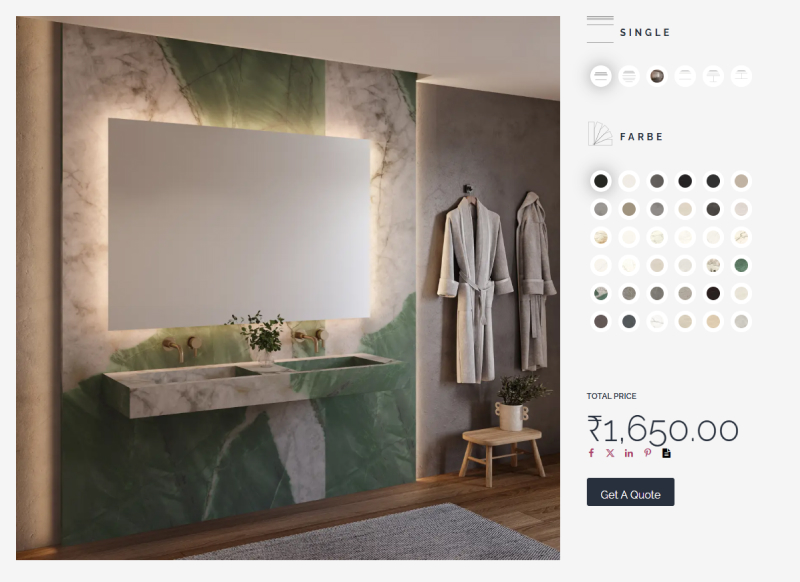

The cognitive load problem:
Every additional option increases the mental effort required to make a decision. When customers feel overwhelmed, they default to leaving rather than choosing. Research by psychologist Barry Schwartz shows that too many options actually decrease satisfaction and increase anxiety.
Psychology behind decision paralysis:
Research shows optimal choice ranges:
- 7±2 rule: People can effectively compare 5-9 options at once
- Progressive disclosure: Revealing options step-by-step reduces cognitive load
- Default selections: Pre-selecting popular options provides a starting point
Strategic option organization:
I organize configurator options using this hierarchy:
- Essential choices first: Core product variations (size, style)
- Popular options next: Most commonly selected upgrades
- Advanced options last: Specialized or premium choices
- Group related items: Keep materials together, colors together, etc.
Pro Tip: Use analytics to identify your most popular option combinations, then make those the defaults. This gives uncertain customers a good starting point.
The progressive disclosure approach:
Instead of showing everything at once, reveal options in logical steps:
- Step 1: Base product selection
- Step 2: Primary customization (color, material)
- Step 3: Additional features
- Step 4: Personalization (text, images)
A custom furniture client reduced their configuration abandonment by 52% just by breaking their 34 options into 4 logical groups that appeared sequentially.
Implementation tactics:
For WP Configurator users, this means thoughtful group organization and potentially using tabs or accordion layouts to manage information density. The key is never showing more than 7-9 options simultaneously.
7. The WooCommerce Inventory Catastrophe
This is the nightmare scenario that can destroy your business reputation overnight.
The overselling disaster:
Black Friday 2023: A WooCommerce store owner's custom leather goods configurator sold 127 red leather wallets. They had 23 in stock. The result? 104 angry customers, thousands in refunds, and a flood of negative reviews that took months to recover from.

Why inventory tracking fails:
Most WordPress product configurators track inventory at the finished product level in WooCommerce, not the component level. This means you can oversell specific materials, colors, or parts even when the base product shows as "in stock."
According to research by IHL Group, overstocks and out-of-stocks cost retailers $1.1 trillion globally. For custom product businesses, the damage is even worse because disappointed customers rarely give you a second chance.
The component-level inventory challenge:
Let's say you're selling custom chairs with these options:
- 5 frame colors
- 8 fabric choices
- 3 leg styles
That's 120 possible combinations. Traditional inventory systems can't handle tracking each combination separately, so businesses either:
- Overstock everything (expensive)
- Risk overselling (dangerous)
- Manually manage stock (time-consuming and error-prone)
Real-world inventory failures I've seen:
- A bike shop oversold carbon fiber frames during a sale
- A custom phone case company ran out of blue cases but kept selling blue configurations
- A furniture maker oversold premium leather during a promotional period
Each situation led to customer service nightmares, refunds, and damaged reputation.
⚠️ Common Mistake: Assuming that because the base product is in stock, all configuration options are available.
The component inventory solution:
Smart inventory management tracks stock at the layer/option level and integrates with your WooCommerce inventory system. When a customer selects red leather, the system checks red leather inventory specifically, not just "chair inventory."
For WP Configurator users, this requires the Stock Management Addon, which provides:
- Real-time inventory tracking per option
- Automatic hiding of out-of-stock choices
- Low stock warnings (work in progress)
- Backorder management (work in progress)
Full transparency: we are official developers of Stock Management Addon for wp configurator pro
Implementation strategy:
Start by identifying your constraint materials - the options most likely to run out first. These are usually:
- Premium upgrades (exotic materials, special colors)
- Seasonal items (holiday colors, limited editions)
- High-demand combinations
- Imported materials with long lead times
Set up inventory tracking for these critical options first, then expand to full component tracking as your business grows.
🎯 Best Practice: Set inventory buffers for popular options. If you have 50 red leather pieces, set the configurator limit at 45 to account for defects or other orders.
Solutions Summary
Here's how to tackle these problems based on your technical comfort level:
Quick Wins:
- Image optimization: Compress and standardize all layer images
- Mobile testing: Check your configurator on actual phones, not just browser resize
- Inventory audit: Identify your most at-risk stock items
Medium-Term Fixes:
- Professional design upgrade: Switch to a premium skin or custom styling
- Pricing transparency: Implement real-time total calculations
- Option organization: Group related choices and reduce visible options
Advanced Solutions:
- Conditional logic implementation: For complex product dependencies
- Component inventory tracking: Prevent overselling disasters
- Mobile-first redesign: Complete UX overhaul for mobile users
When to Get Professional Help:
If you're seeing multiple problems or dealing with complex products, professional WordPress configurator setup often pays for itself quickly. I've seen WooCommerce clients recoup development costs within 2-4 weeks through improved conversion rates.
Transform Your WordPress Product Configurator Today
I've helped 100+ WooCommerce businesses fix these exact configurator issues. Ready to turn your configurator into a conversion machine?
Get Started: Download our Free Vogue Skin (worth $59)
→ Claim Free Vogue Skin | Schedule Free Consultation
Quick Action Steps
Start Here: The fastest way to get started is with an image audit. Download your current layer images and check file sizes - anything over 200KB needs optimization.
Continue Learning:
- Complete WP Configurator Setup Guide
- WordPress Configurator Professional Design Services
- E-commerce Conversion Optimization
Tools You'll Need:
- WP Configurator Pro - The foundation WordPress plugin we recommend
- Stock Addon - Real-time WooCommerce inventory management ($59)
- Premium Skins - Professional design upgrades ($49 - $59 each)
- Conditional Logic Addon - Smart option management ($69)
Get our Free Vogue Skin (normally $59) to see the difference professional design makes for your WordPress product configurator.


 By
By 

